Organisations can choose which objects or resources (like desks, meeting rooms or parking spaces) are accessible or available for specified team members to book. This means that only those specified team members are able to book that desk, meeting room or parking spot.
By assigning selected users or groups to one or more objects or resources (like a desk or meeting room), an organization can prevent users from different departments from reserving desks criss-cross through the department.
Assign a person or user group to a resource:
- Go to the Control Center and click on the desired floor
- Select the object you want to assign to a particular person or user group.
- Under the “Authorized Persons” tab, select the names of the employees you want to assign to these desks, parking spaces , meeting rooms or shared cars.
- You can assign up to 25 users to 1 resource. This applies both to individual users and to users assigned to a user group.
- 30 seconds after you confirm your choice, your map will be updated with the team desks
- If a user does not have access to a particular desk or group of workspaces he/she will see a gray striped object:
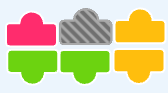
Frequently Asked Questions:
- What if users have reserved workstations in advance and the workstation is then restricted?
- In this case, the user will see that their workspace is still yellow, but they can no longer manually occupy the workspace. The reserved object will display yellow with gray dashed lines on it and will have a notification letting them know that the object is only accessible to another team or user.
- Users must delete their reservations for this property and rebook at an authorized location
- What if I reserve a meeting room in a third-party reservation system, such as Google or Outlook?
- Flexwhere does not apply user restrictions to third-party reservations. Thus, when a reservation is made through Outlook, any user will be able to reserve any meeting room.

 Eddy
Eddy