Adding a meeting room in Flexwhere is easy to do yourself. You determine the type of meeting room while adding it.
Here’s how it’s done:
- Sign in to the Control Centre;
- Select the appropriate floor;
- Click on “add a meeting room.
- Click on the floor plan where the meeting room should be placed;
- Adjust the properties if desired.
Meeting rooms have the following default colors and statuses:
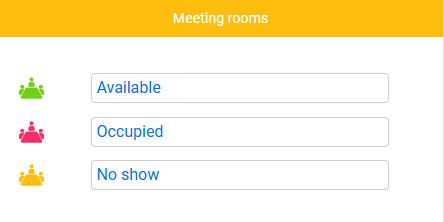
The accompanying text (status) is customizable in the Settings in the Control Center.
You can link external systems to Flexwhere such as Outlook or Google Calendar. When you link your meeting rooms between Flexwhere and Outlook via the Graph link, you will be able to make reservations in both Flexwhere and Outlook. These reservations will be synchronized between both systems.
For Google Calendar, this concerns a so-called ‘One-way’ link where reservations can only be created via Google Calendar, they will then be presented in Flexwhere. No reservations can then be made from Flexwhere.
The yellow icon will come up only when using sensors. This status indicates that no persons are present in the reserved meeting room.

 Eddy
Eddy