During the implementation process, the Flexwhere team will discuss with your organization the options for importing and maintaining users in Flexwhere.
Flexwhere supports three options for submitting users, these are discussed below.
A number of things are needed to set up the automatic synchronization of users:
- Technical knowledge concerning Active Directory (AD)
- Technical access;
- Access to the Active Directory (AD).
If you choose to add users manually, you also need to maintain this manually.
The first possibility is to add one or more users manually in the Control Centre. Manual addition of users can only be performed by an Admin.
Multiple Users
- Sign in to Flexwhere Control Centre;
- Go to the Users menu;
- Click on the blue ‘+’ icon at the top right of the screen;
- Now select: ‘Add user list’;
- Select the correct CSV file with new users (download the template below);
- Confirm the choice;
- Select whether you want to add the users, or upload a completely new user list.
- Click submit.
- The system is now loading the list;
The CSV file must meet the following requirements and contents:
| Field Name | Mandatory Fields | Min. Characters | Max. Characters | Data type | Example |
| CSV_USERNAME | Yes | 2 | 50 | Alphanumeric | JanJ |
| CSV_FIRSTNAME | Yes | 2 | 50 | Alphanumeric | Jan |
| CSV_SURNAME | Yes | 2 | 50 | Alphanumeric | Jansen |
| CSV_DISPLAYNAME | Yes | 2 | 20 | Alphanumeric | Jansen, Jan |
| CSV_TITLE | No | 2 | 20 | Alphanumeric | Manager |
| CSV_PHONE | No | 2 | 20 | Numbers and Special characters(+,-,(,) etc) | +3120123456 |
| CSV_MOBILE | No | 2 | 20 | Numbers and Special characters(+,-,(,) etc) | +3165123456 |
| CSV_DEPARTMENT | No | 2 | 50 | Alphanumeric | Support |
| CSV_EMAIL | Yes | 2 | Nvt | Standard format | j.jansen@flexwhere.com |
| CSV_EHBO | No | 1 | 1 | 1 of 0 | 1 |
| CSV_BHV | No | 1 | 1 | 1 of 0 | 0 |
| CSV_PROFILEPHOTO | No | 5 | 500 | Hyperlink of bestandsnaam | janjansen.jpg |
Single user
- Sign in to Flexwhere Control Centre;
- Go to the Users menu;
- In the “Display Name” column, click the “+”;
- Fill in the information for the new user;
- Click save when the information is correct;
- The new user has now been created.
The second option involves exporting data from Active Directory to a CSV file. Next, this CSV file will need to be uploaded to the specifically created SFTP account for your organization.
When using SFTP, users are refreshed every 24 hours. For example, new colleagues are added to Flexwhere and any colleagues leaving the company no longer have access to the mobile app.
The CSV file must meet the following format:
| Field Name | Mandatory Fields | Min. Characters | Max. Characters | Data type | Example |
| CSV_USERNAME | Yes | 2 | 50 | Alphanumeric | JanJ |
| CSV_FIRSTNAME | Yes | 2 | 50 | Alphanumeric | Jan |
| CSV_SURNAME | Yes | 2 | 50 | Alphanumeric | Jansen |
| CSV_DISPLAYNAME | Yes | 2 | 20 | Alphanumeric | Jansen, Jan |
| CSV_TITLE | No | 2 | 20 | Alphanumeric | Manager |
| CSV_PHONE | No | 2 | 20 | Numbers and Special characters(+,-,(,) etc) | +3120123456 |
| CSV_MOBILE | No | 2 | 20 | Numbers and Special characters(+,-,(,) etc) | +3165123456 |
| CSV_DEPARTMENT | No | 2 | 50 | Alphanumeric | Support |
| CSV_EMAIL | Yes | 2 | Nvt | Standard format | j.jansen@flexwhere.com |
| CSV_EHBO | No | 1 | 1 | 1 of 0 | 1 |
| CSV_BHV | No | 1 | 1 | 1 of 0 | 0 |
| CSV_PROFILEPHOTO | No | 5 | 500 | Hyperlink of bestandsnaam | janjansen.jpg |
The third possibility concerns a SCIM link. This requires a premium account with Azure AD.
With a SCIM link, users are refreshed in real time. For example, new colleagues are added to Flexwhere and any colleagues leaving the company no longer have access to the mobile app.
It is possible to configure which attributes are synchronized from the AD to Flexwhere.
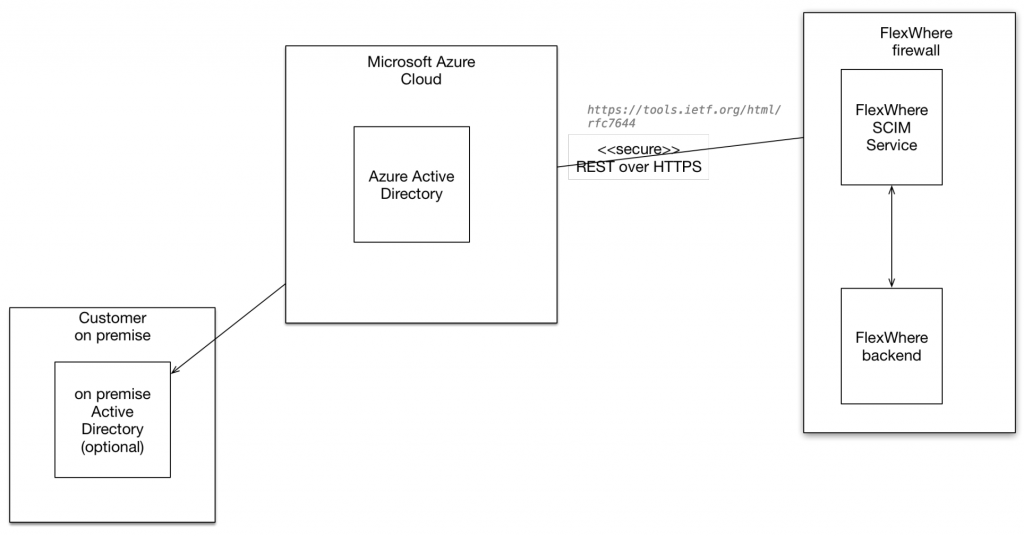

 Eddy
Eddy