It is possible to import meeting data from external systems into Flexwhere. This makes meetings visible in the application.
Flexwhere interfaces with the following systems:
Flexwhere can read and display data from Outlook in two ways, via a Graph link or from an SFTP server.
When connecting via Graph, you create a direct connection between Flexwhere and your own Microsoft environment. Then, by connecting the meeting room calendar from Outlook to the meeting room in Flexwhere, you can create a 2-way link where meeting rings scheduled in Outlook are synchronized but meetings can also be scheduled in Flexwhere. These meetings in turn will also appear in the outlook calendar.
It is also possible to export your Outlook meeting rooms. This export can be uploaded to an SFTP server prepared by Flexwhere. Every 15 minutes, Flexwhere will reread the server and synchronize the data with the linked meeting room in Flexwhere.
With this method of linking, however, it must be kept in mind that Flexwhere can only read the data. No data is read from Flexwhere and added to the Outlook calendar.
This link involves a bit more technical knowledge, as the script to populate this file in CSV format from the system and then upload it to the SFTP environment is the responsibility of the user.
The responsibility for writing the script lies with the user, but we can offer support in this regard.
More information on exporting the CSV file can be found here:
First of all, the Housing Management module will need to be present for a successful linkage.
In addition, some actions will have to be performed on the user’s side. For example, we need the following information:
- The Topdesk organization URL. This URL looks like this: https://jouworganisatienaam.topdesk.net/;
- Access to a Topdesk account with sufficient privileges. This account should have read and write access to all meeting objects and the API. From this account, we need the login information.
See below for the appropriate permissions for the Topdesk practitioner account:
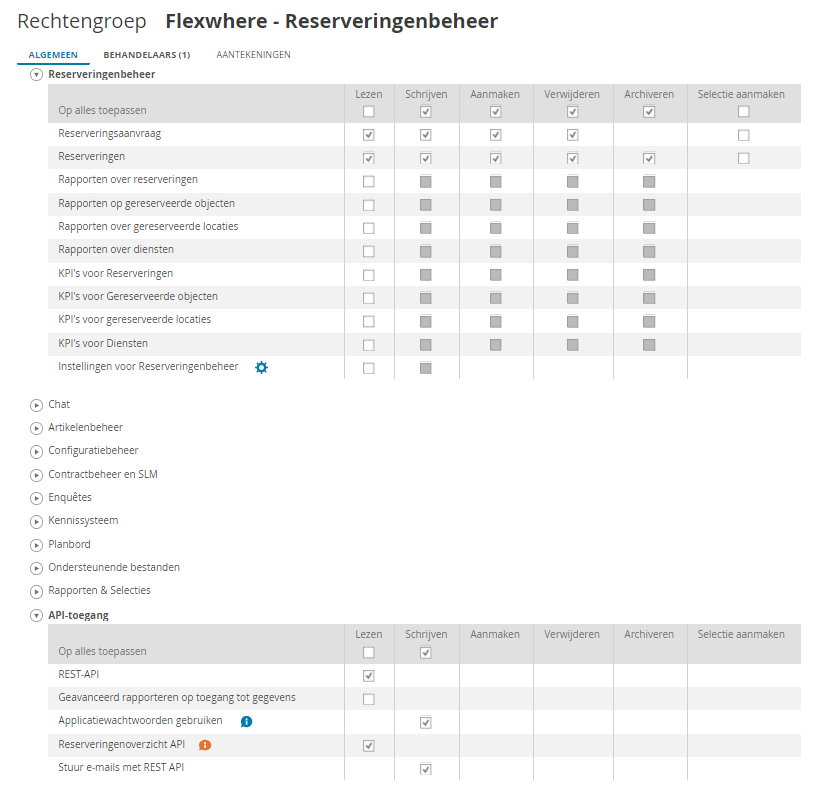
Then to get the link working the meeting room will have to be added in the Control Center (make sure the “Ad-hoc booking” slider is off). You will then see two text boxes. The top text box can be filled in as desired; the bottom text box must match the room number (not the meeting room name) exactly as it appears in Topdesk. After this, it may take 15-20 minutes for the reservations to appear in Flexwhere.
In Flexwhere, you then see the current and future reservations for the current day.

 Eddy
Eddy